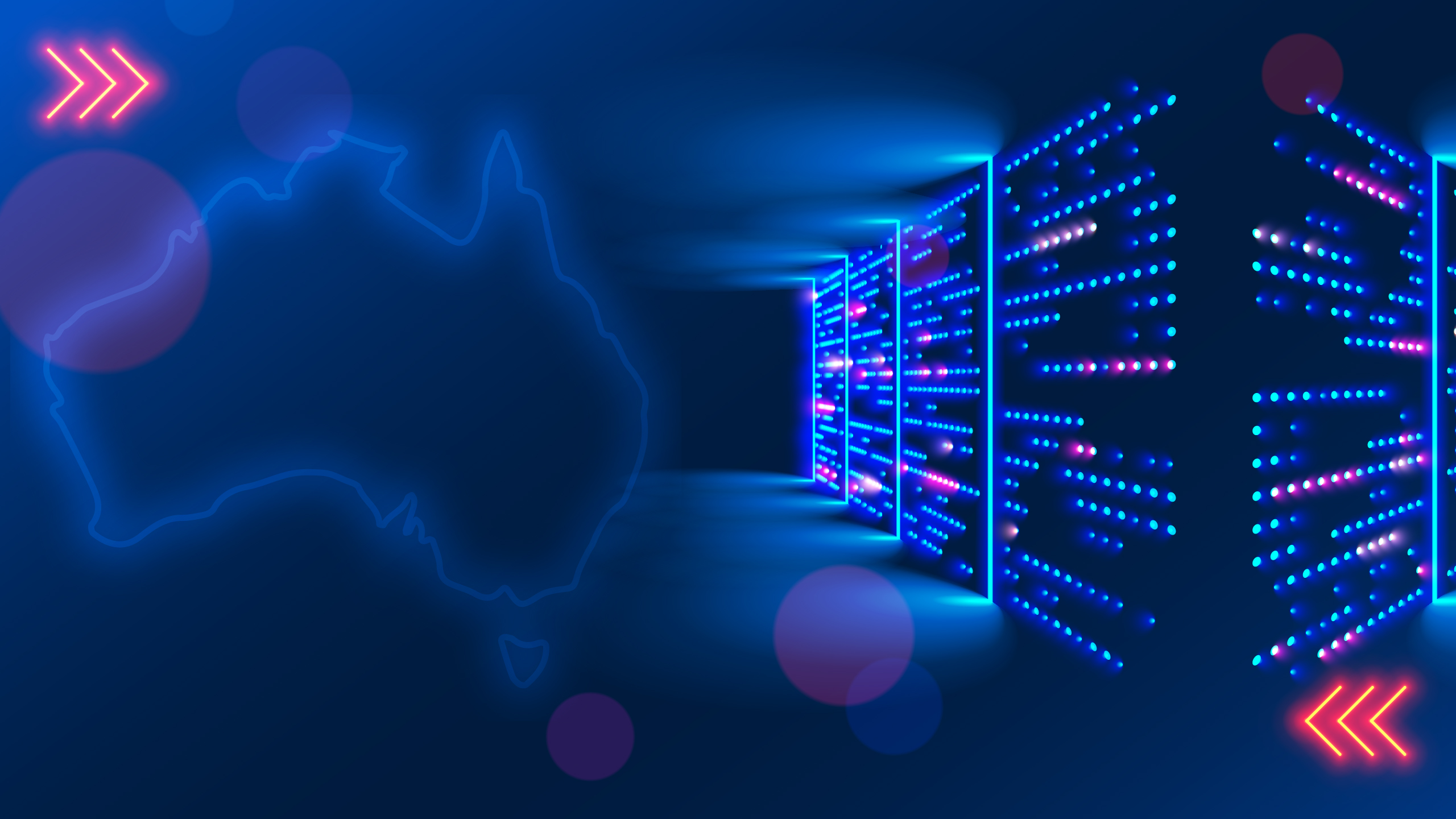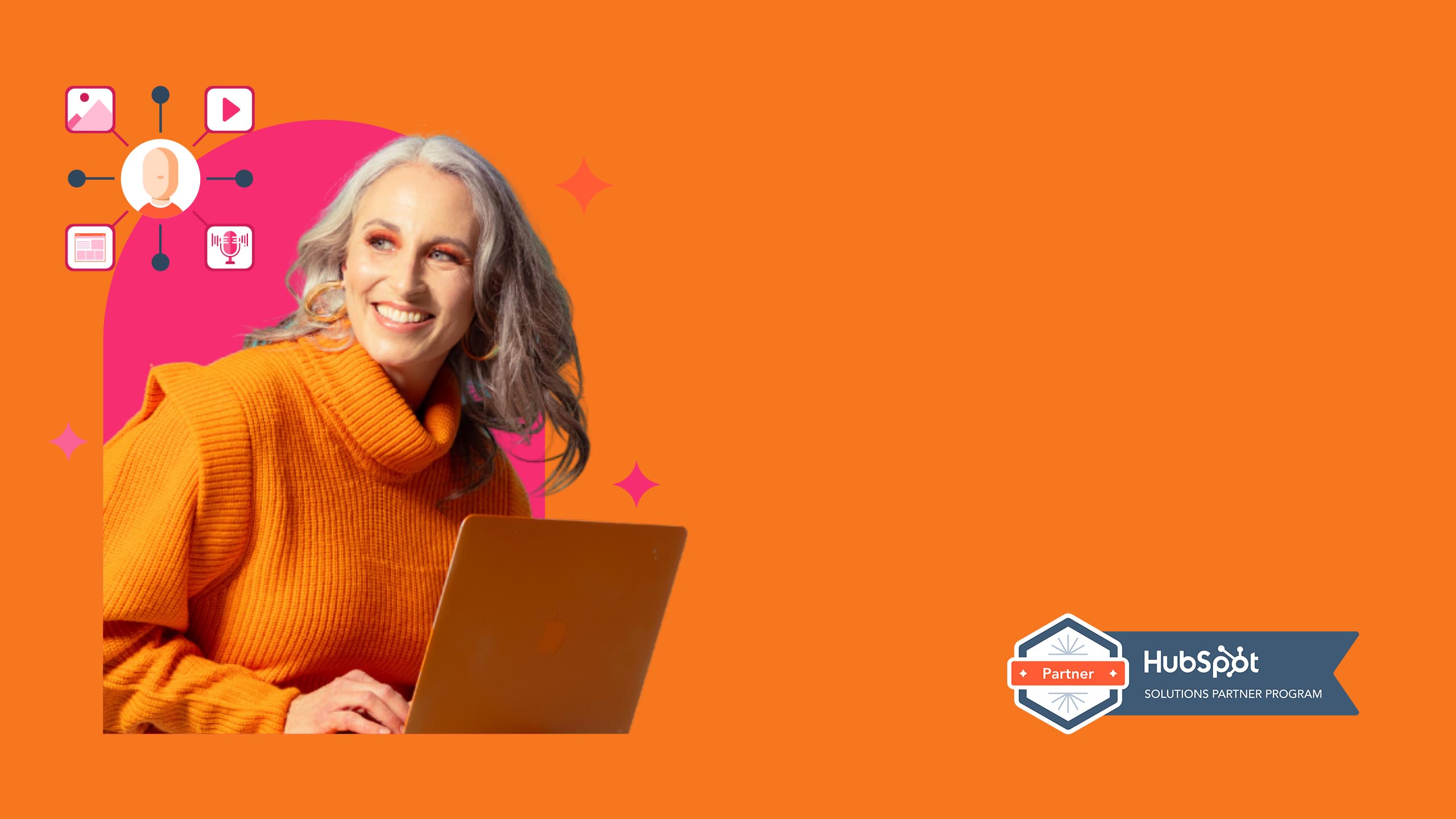Tracking events in Google Analytics 4
Google Analytics 4 (GA4) is evolving quickly. Since its announcement two years ago, 25 new features have already been released. As analysts and marketers, we’re going to be kept on our toes.
And remember, it’s not just an update to Universal Analytics or Analytics 360 – it’s a brand-new system. So, no matter how much experience you have with Google Analytics, there is a lot to learn with this new platform.
To get started, let’s take a look at events.
Tracking GA4 events
After Google Analytics 4 is installed on your website, you’ll need to tell it what you want to know.
Events are user interactions on your website or app, and they allow you to measure those unique interactions. For example, you can measure when a user:
- clicks a link
- downloads a form
- completes a purchase.
Event types
There are four types of events in GA4. The first two – automatically collected events and enhanced measurement events - are collected automatically.
- Automatically collected events. These events are collected by default when the Google tag or Tag Manager snippet is set up on your website or app. Examples of automatically collected events include:
- first_session
- session start
- user engagement.
- Enhanced measurement events. You’ll need to enable options in the Google Analytics interface (with the simple flip of a toggle). Enhanced measurement will then allow you to measure interactions with your content, for example:
- page views
- video engagement
- form submissions
- file downloads.
Recommended events and custom events require some implementation before you can see them in Analytics.
- Recommended events – help you measure additional features and behaviour. With recommended events, user interaction requires extra context to be meaningful. Consequently, you’ll get more useful reports. Google recommends the following events, no matter what your business vertical is:
- ad_impression
- earn_virtual_currency
- join_group
- login
- purchase
- refund
- search
- select_content
- share
- sign_up
- spend_virtual_currency
- tutorial-complete.
Amongst others, there are also recommended events that measure online sales; they’re useful for ecommerce, retail, educational, and travel sites.
- Custom events allow you to measure additional information that is specific to your business. For example, a charity organisation could make good use of a donate custom event that tracks donations.
Note: Before creating a custom event, always check your automatic, enhanced measurement and recommended events to be sure they don’t already tell you what you need.
Viewing your GA4 events
To learn about what people are doing on your website or app, you can view the Events report. Automatically collected events and enhanced measurement events will appear in this report soon after GA4 is set up.
Recommended events and custom events will only appear after they have been configured, and users trigger them.
You’ll find the Events report on the left-hand side of your dashboard under Lifecycle > Events.
Events can be viewed as they are triggered in the Realtime report, which is accessed by clicking Reports > Realtime in the left navigation of your dashboard.
Integral can help you create and track your events to ensure you are collecting the most relevant data. Contact us today.